Hello guys, I just recently installed a local wordpress site in my Ubuntu box.
The installation worked great until i accessed the plugins page in my wordpress admin space and tried to delete the Hello Dolly plugin.
I was greeted by an error message with a dialogue box “Unable to connect to the filesystem. Please confirm your credentials”.
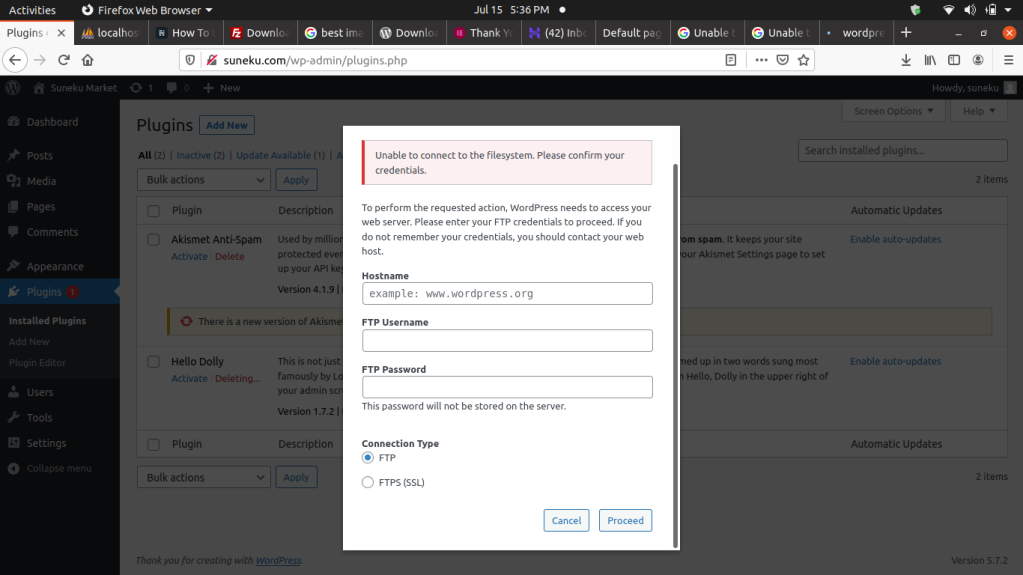
I was a bit surprised and tried to login my users credentials but it failed. I tried to analyze the error and thought that it could be a filesystem permission issue. So I tried the following command :
sudo chwon -R www-data:www-data /var/www/html/my-project-name
And it worked very well 🙂
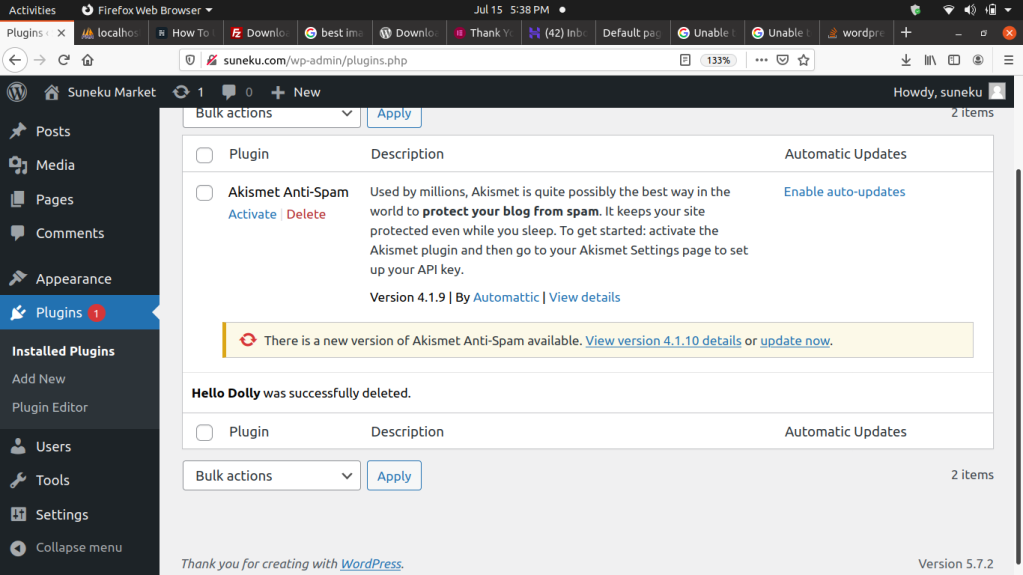
Happy coding guys !
NOTE: Another way to solve this issue is by adding this code in your wp-config.php
define('FS_METHOD','direct')